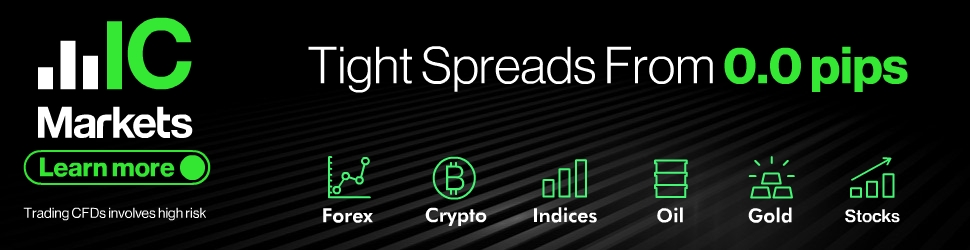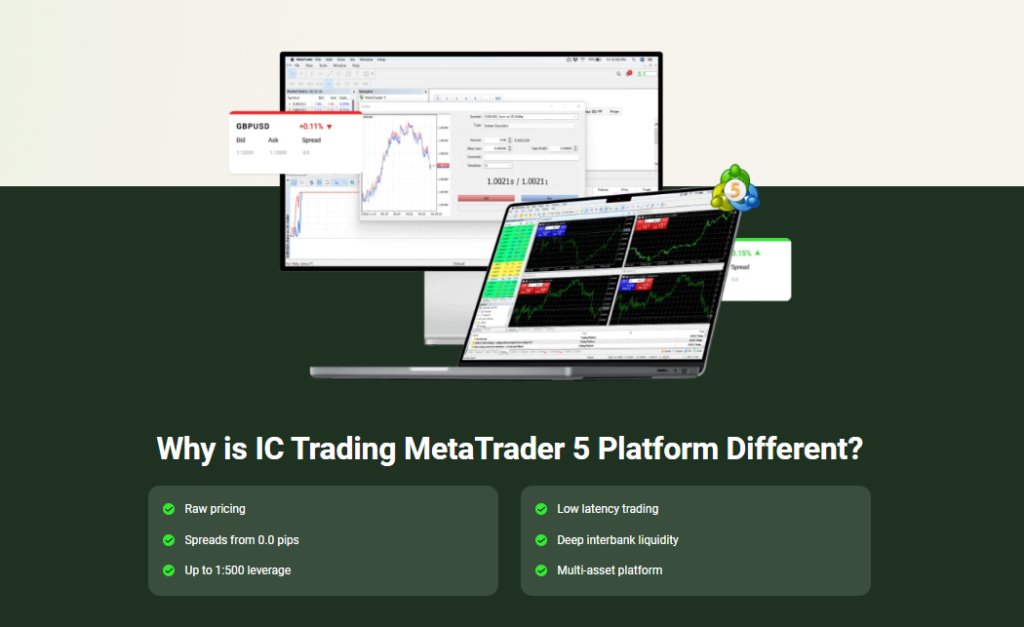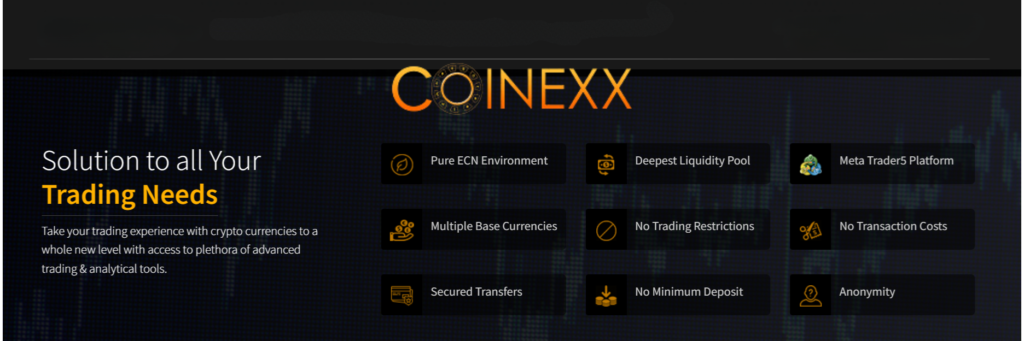Comprehensive Manual For Quantum StarMan EA

Thank you for purchasing our Expert Advisor (EA).
We are delighted to inform you that in addition to our existing offer, we now have more exceptional products available for purchase. A complete list of my products listed on the MQL5 marketplace can be found by clicking this link:
🔗 https://www.mql5.com/en/users/weredeu/seller
These cutting-edge solutions have been meticulously designed to cater to the diverse needs of traders, providing advanced features and intelligent algorithms.
This comprehensive user manual will guide you through the process of installing, configuring, and utilizing the full potential of our EA. Please read this manual carefully to ensure a smooth and successful experience with our product.
Getting Started
Congratulations on your decision to explore the world of Expert Advisors and Indicators on the MQL5 Marketplace! In this chapter, we will guide you through the essential steps to get started with these powerful tools and enhance your trading experience.
Accessing and Purchasing Quantum StarMan EA MT5
The MQL5 Marketplace is a treasure trove of trading tools, offering a vast selection of Expert Advisors and Indicators developed by experienced traders and programmers. Here’s a list of all our 5-star rating products listed on the MQL5 Market.
Expert Advisors
– Quantum Emperor EA MT4
– Quantum Emperor EA MT5
– Quantum Gold Emperor EA MT4
– Quantum Gold Emperor EA MT5
– Quantum Trade EA MT4
– Quantum Trade EA MT5
Indicators
– Quantum Heiken Ashi Pro MT4
– Quantum Heiken Ashi Pro MT5
– Quantum Trend Sniper Indicator MT4
– Quantum Trend Spiner Indicator MT5
– Quantum Breakout Indicator Pro MT4
– Quantum Breakout Indicator Pro MT5
Click the Buy button to continue with your purchase
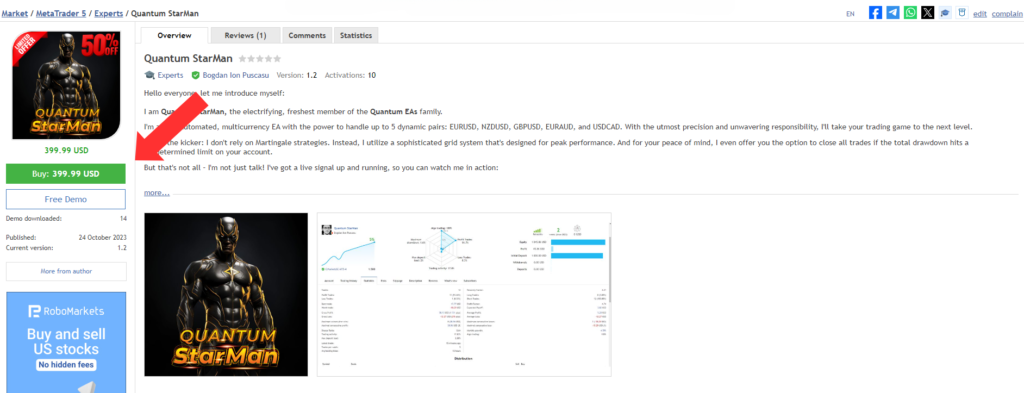
Choose the payment method and click the green Next button to continue with your payment.
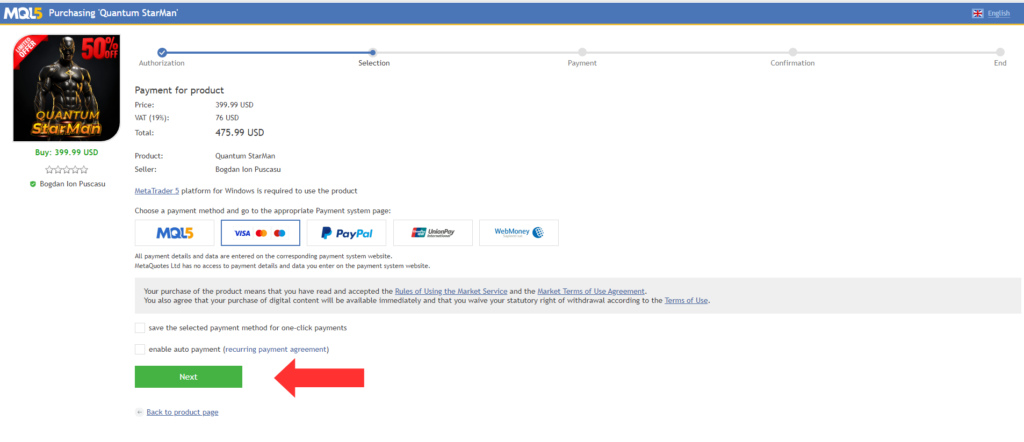
Downloading, Installing, and Activating Quantum StarMan EA on MetaTrader 5
After your payment is completed, you will need to open your MT5 terminal in order to download and install your MT5 Expert Advisor.
When you open your MT5 terminal, you must make sure that you are logged into your MQL5 account with your MQL5 account login and NOT with your email or any other login. For example, my login is the last part of my profile URL, in my case: weredeu, the last part of: https://www.mql5.com/en/users/weredeu
Open the MT5 >> Tools >> Options >> Community tab and make sure you are logged in with your MQL5 account login.
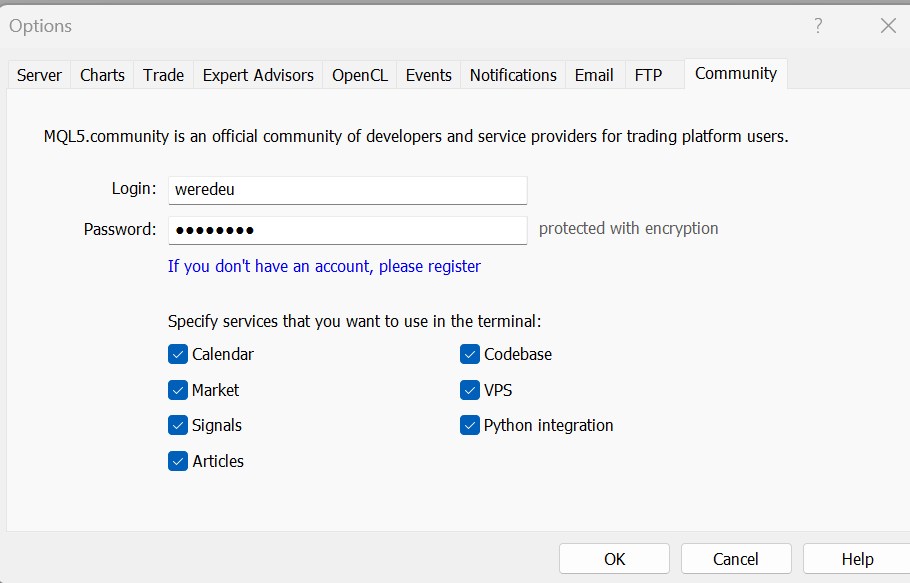
Then go to the View >> Navigator window and click the Market folder and then My Purchases.
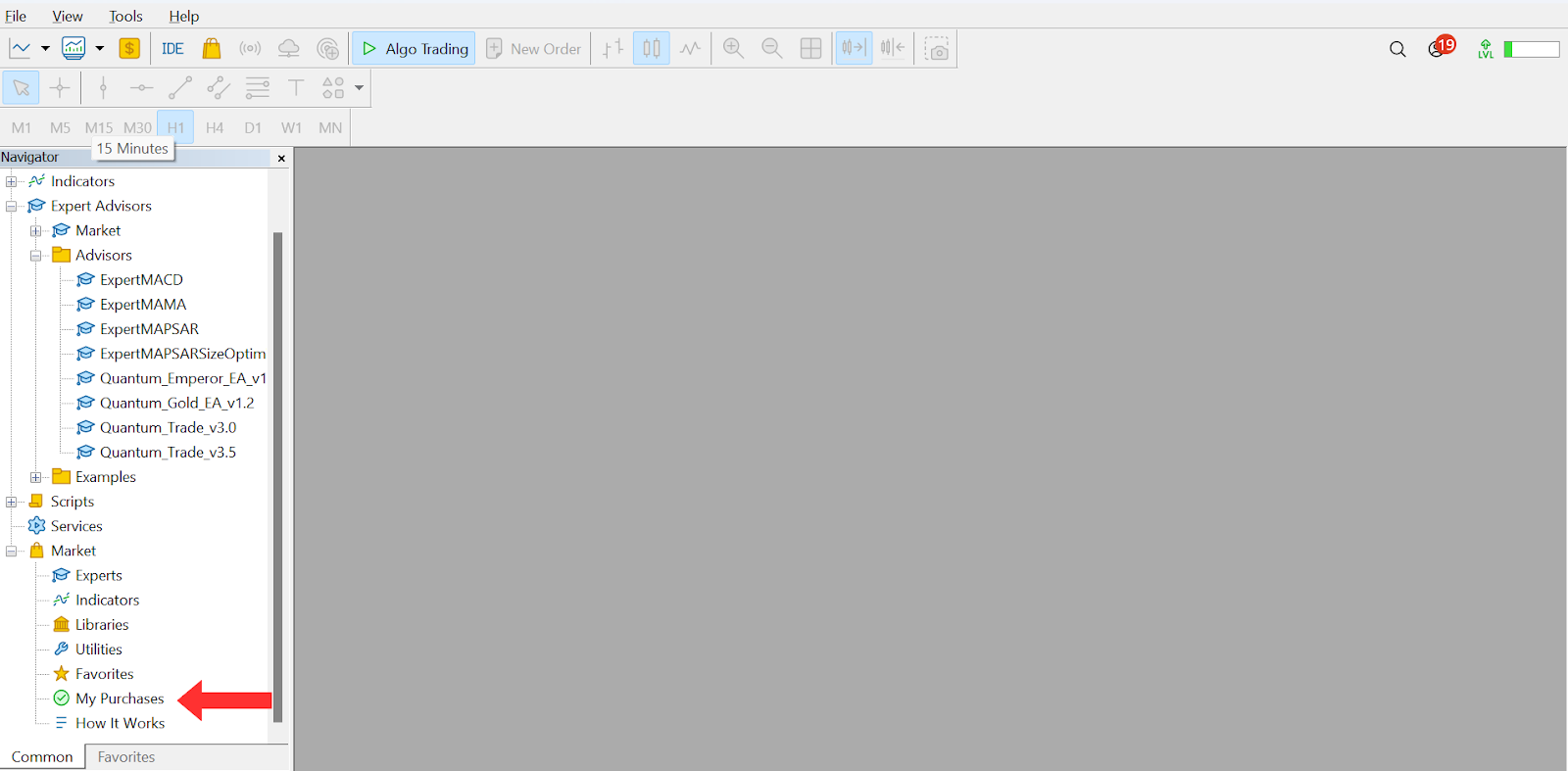
Then your Purchases window opens on the right with all your purchases and you can click the Install button on the right for the product you’ve just purchased.
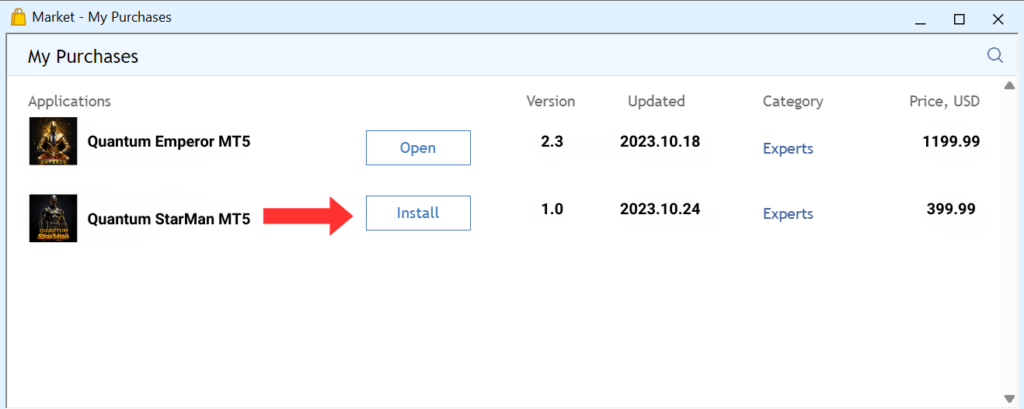
Testing Quantum StarMan EA with Strategy Tester
After your Expert Advisor is installed you will be able to test it.
Go and click on MT5 >> View >> Strategy Tester.
The Strategy Tester opens below and you need to click on the Expert Advisor selector on the right side of the window first and then from the Market options, you click on the one you’ve just purchased in order to test it.
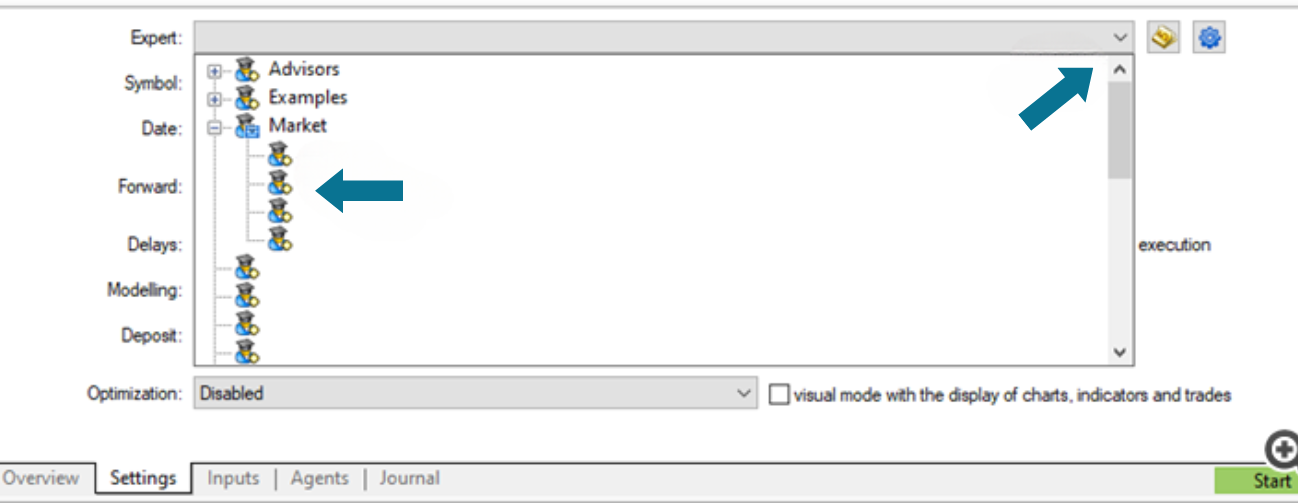
Then click on the Inputs tab below to adjust the Expert Advisor’s settings in order to test it.
Quantum StarMan MT5 works simultaneously with 5 forex pairs in a single chart and window (EURUSD, GBPUSD, EURAUD, AUDUSD, and USDCAD).
It’s essential to know that if you run the EA on multiple charts, it will create duplicate trades.
Please make sure that you have EURUSD, GBPUSD, EURAUD, AUDUSD, and USDCAD symbols in the MARKET WATCH list (CTRL+M).
You don’t need to use a specific Timeframe for the EA to work correctly in the Strategy Tester or in real trading. The timeframes of the different strategies are all integrated into the EA.
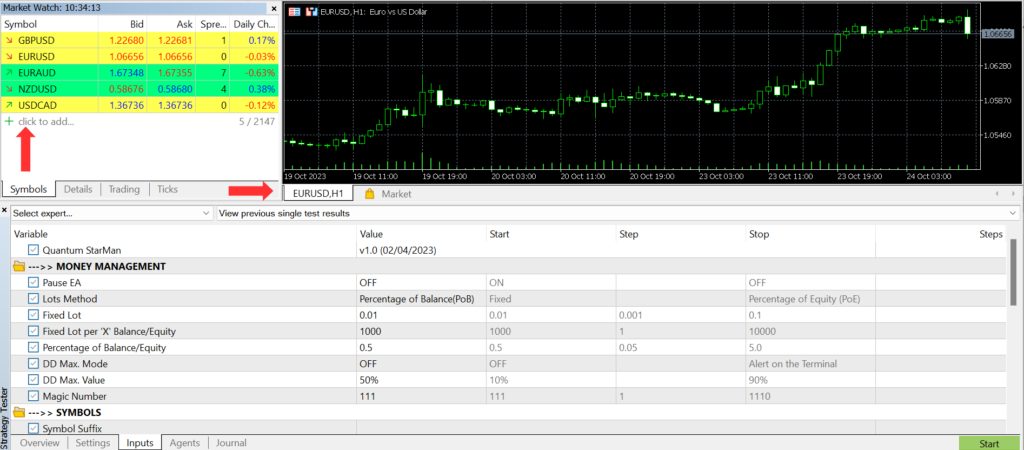
Then click the Settings tab and adjust the time period for your test, choose the desired timeframe and one of the 5 pairs (EURUSD, GBPUSD, EURAUD, AUDUSD, or USDCAD) and click the green Start button on the bottom right side of the Tester window.
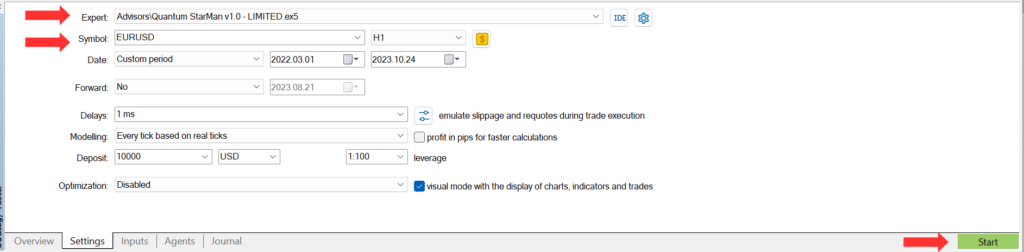
Setting up Quantum StarMan MT5 on a Demo or Live Account
Once you’ve thoroughly tested Quantum StarMan MT5, it’s time to put it into action. Whether you prefer a demo or a live account, follow these steps:
- Open just one of the 5 symbols charts (EURUSD, GBPUSD, EURAUD, AUDUSD, or USDCAD) select any timeframe, and then go to the Navigator window on the left side of your MT5 terminal. Look for Quantum StarMan MT5 within the Market options, and simply drag it onto the chart or double-click it.
It’s essential to know that if you run the EA on multiple charts, it will create duplicate trades.
Please make sure that you have EURUSD, GBPUSD, EURAUD, AUDUSD, and USDCAD symbols in the MARKET WATCH list (CTRL+M).You don’t need to use a specific Timeframe for the EA to work correctly in the Strategy Tester or in real trading. The timeframes of the different strategies are all integrated into the EA.
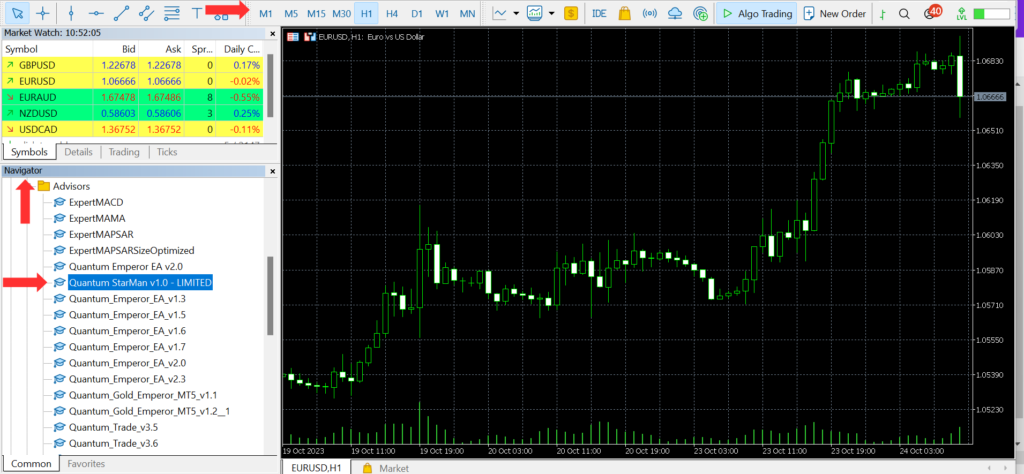
2. The Quantum StarMan MT5 settings window will open. There you click the Allow Algo/Auto/Live Trading option in the Common tab and click OK.
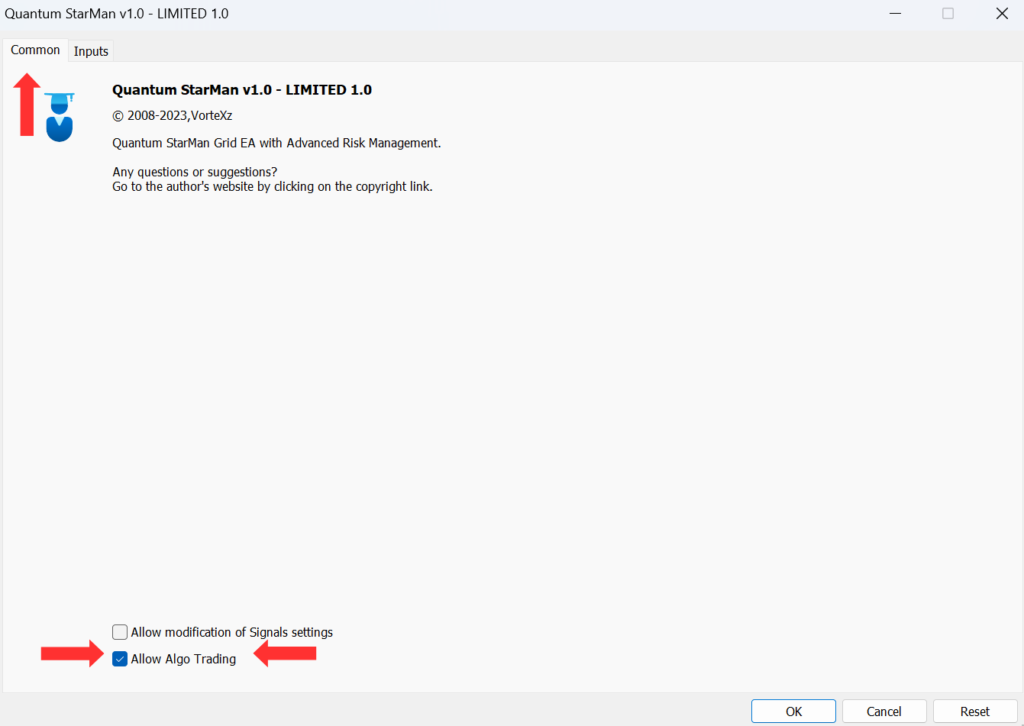
3. Then you need to go onto the Inputs tab and adjust your Expert Advisor’s settings. After you’ve finished adjusting your settings, click the OK button.
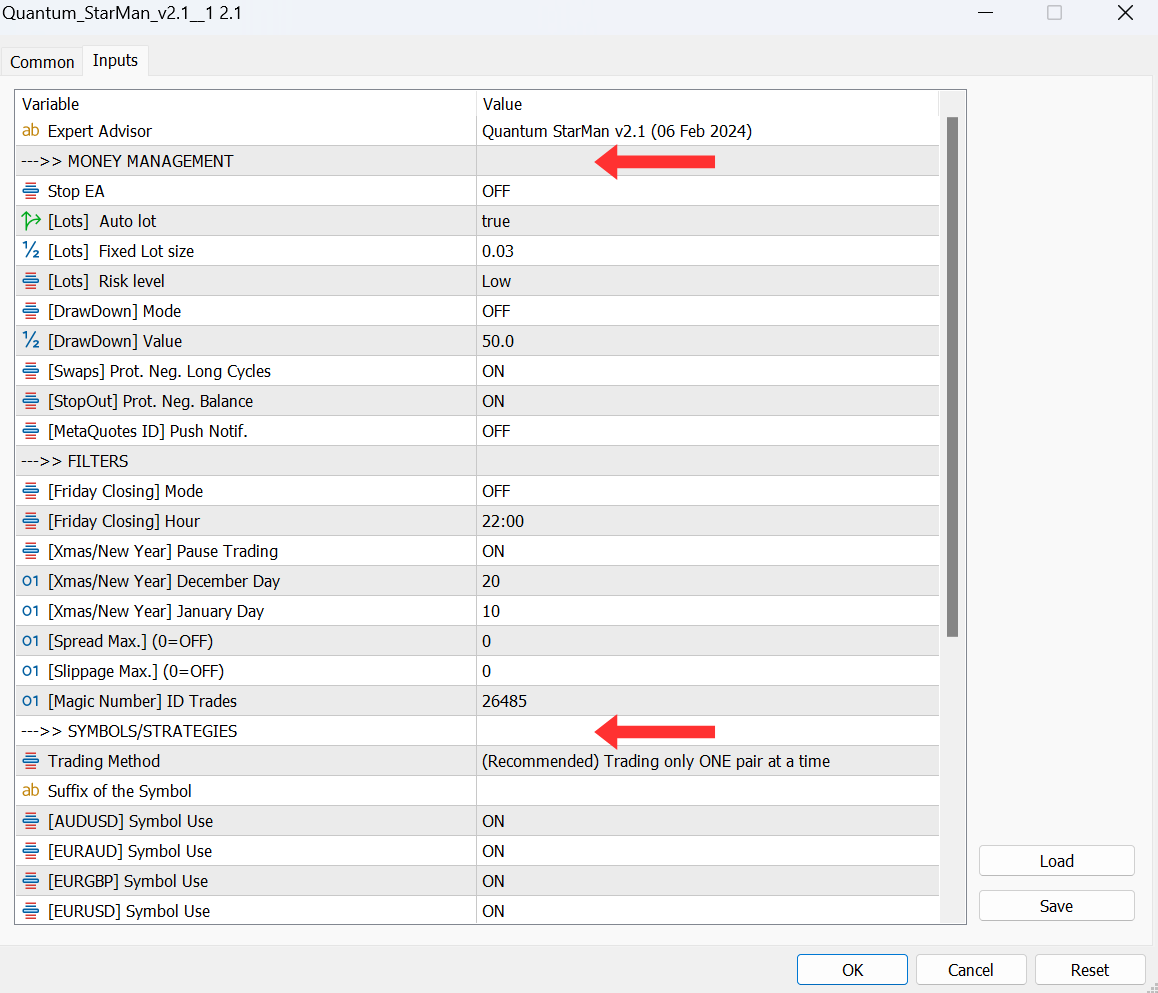
Inputs Variables
STOP EA
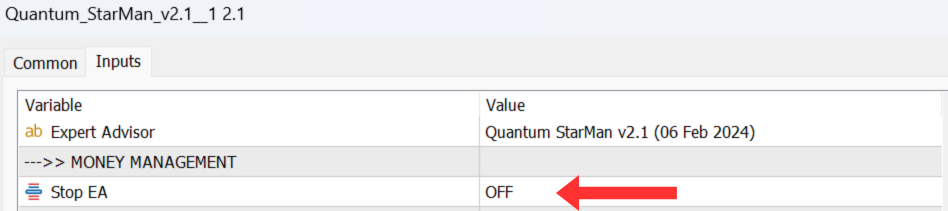
MONEY MANAGEMENT
Quantum StarMan MT5 allows you to choose from 2 different modes in which the lots are calculated.
Auto lot- Set [Lots] Auto lot input to “True” and choose [Lots] Risk Level
– Very Low – 0,01 lots for every $3000 in your balance
– Low – 0,01 lots for every $2500 in your balance (default settings)
– Low-Medium – 0,01 lots for every $2000 in your balance
– Medium – 0,01 lots for every $1500 in your balance
– Medium-High – 0,01 lots for every $1200 in your balance
– High – 0,01 lots for every $1000 in your balance
– Very High – 0,01 lots for every $800 in your balance
– Extreme – 0,01 lots for every $600 in your balance
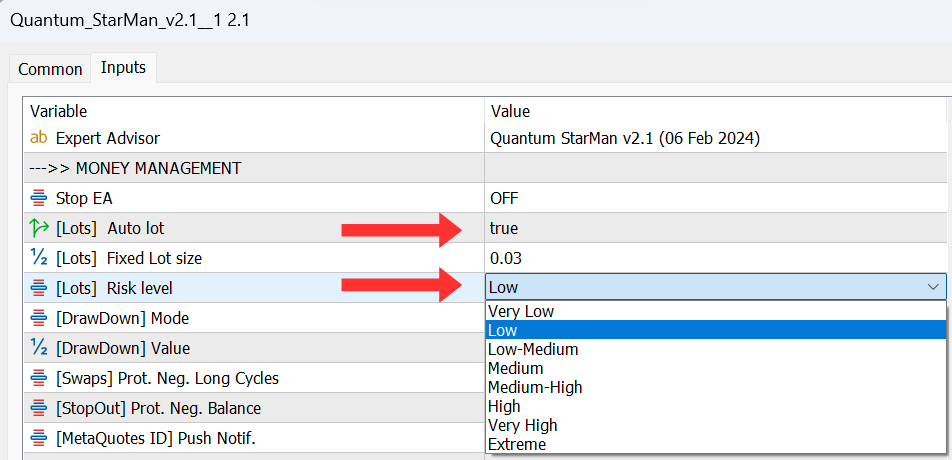
Fixed Lot – Set [Lots] Auto Lot input to “False” and set [Lots] Fixed Lot size value
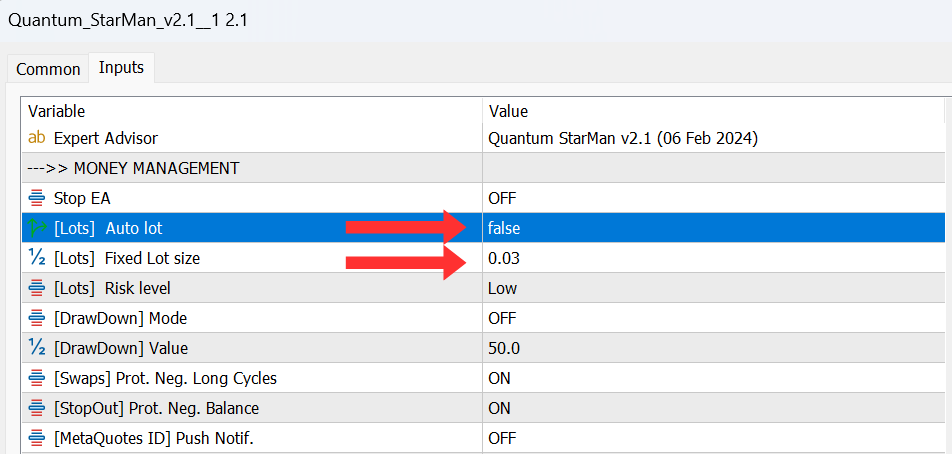
Risk Management
Quantum StarMan MT5 has a built-in risk management system that allows YOU to CHOOSE from various behaviors after reaching a certain DD (Drawdown)
DD Max. Mode:
- OFF – the EA takes no action based on the DD value (default settings)
- Close All EA Trades & Continue Working
- Close All EA Trades & Remove EA (Chart)
Alert on the Terminal
DD Max. Value:
Determine how much percentage reduction must be reached for any of the above behaviors to take effect.

SYMBOL SUFFIX
If your broker uses symbols with suffixes like “EURUSD.m“, type “.m“.

SYMBOLS/STRATEGIES
Quantum StarMan MT5 allows you to
- CHOOSE the Trading Method
– Trading only ONE pair at a time
– Simultaneous Trading of ALL pairs - CHOOSE whether you want to trade or not any of the 6 available pairs. (ON for all 6 pairs in default settings)
Use EURUSD – ON/OFF
Use GBPUSD – ON/OFF
Use EURAUD – ON/OFF
Use AUDUSD – ON/OFF
Use USDCAD – ON/OFF
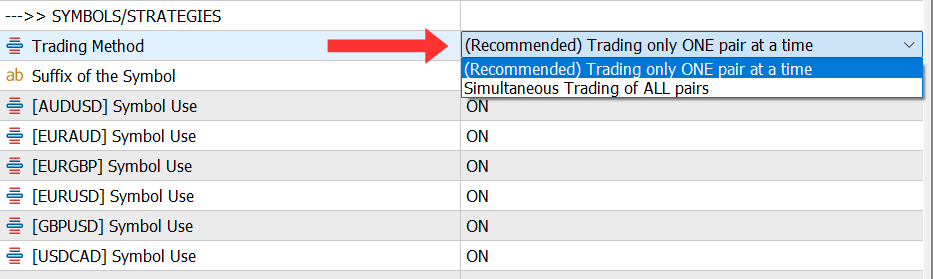
Make sure you have Algo/Auto/Live Trading activated!
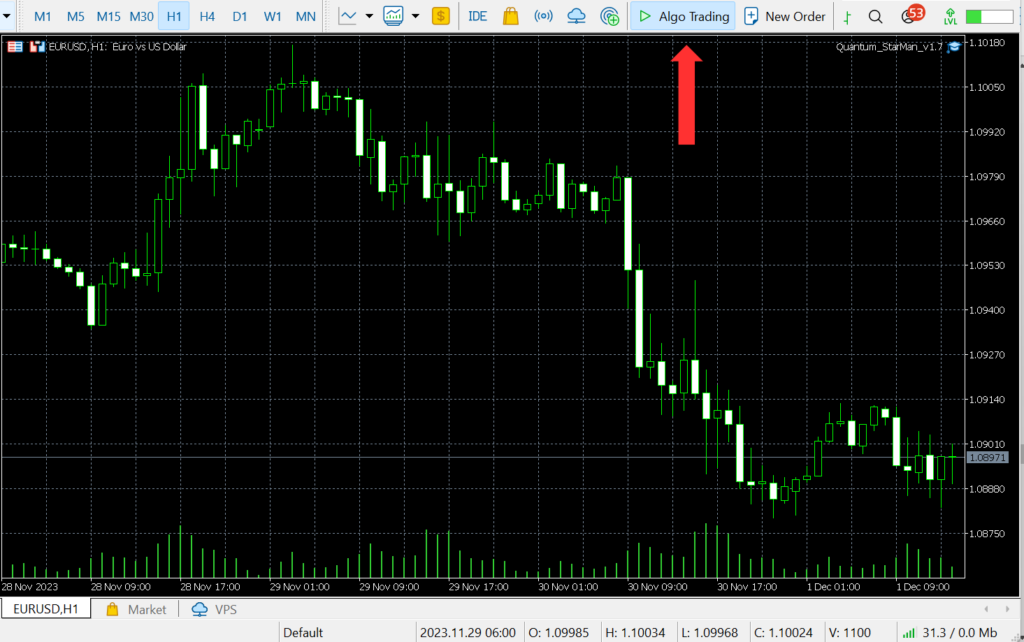
FILTERS
Quantum StarMan MT5 allows you to choose if you want to trade on Fridays and on Holidays Season:
Fridays Trading
- [Friday Closing] Mode – OFF – the EA trades on Fridays (default settings)
- [Friday Closing] Mode – ON – the EA does NOT trade on Fridays
Holidays Season Trading
- [Xmas/New Year] Pause trading – ON – the EA does NOT trade during the set Holidays Season dates (default settings)
[Xmas/New Year] December Day – the first day of the Holiday Season NON-TRADING period (default is 20 December)
[Xmas/New Year] January Day – the last day of the Holiday Season NON-TRADING period (default is 10 January) - [Xmas/New Year] Pause trading – OFF – the EA does trade during the Holidays Season.
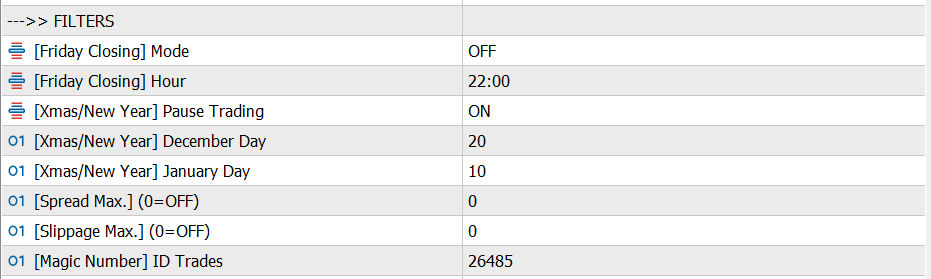
Make sure that your PC is ON 24/7 if you are not using a VPS service!
It’s highly recommended that you use a VPS!
If you are using a MQL5 VPS, make sure you have migrated the EA successfully to the VPS before closing the terminal on your PC!
After you have successfully migrated to the VPS, Auto Trading automatically turns OFF on the terminal (and it should stay OFF)
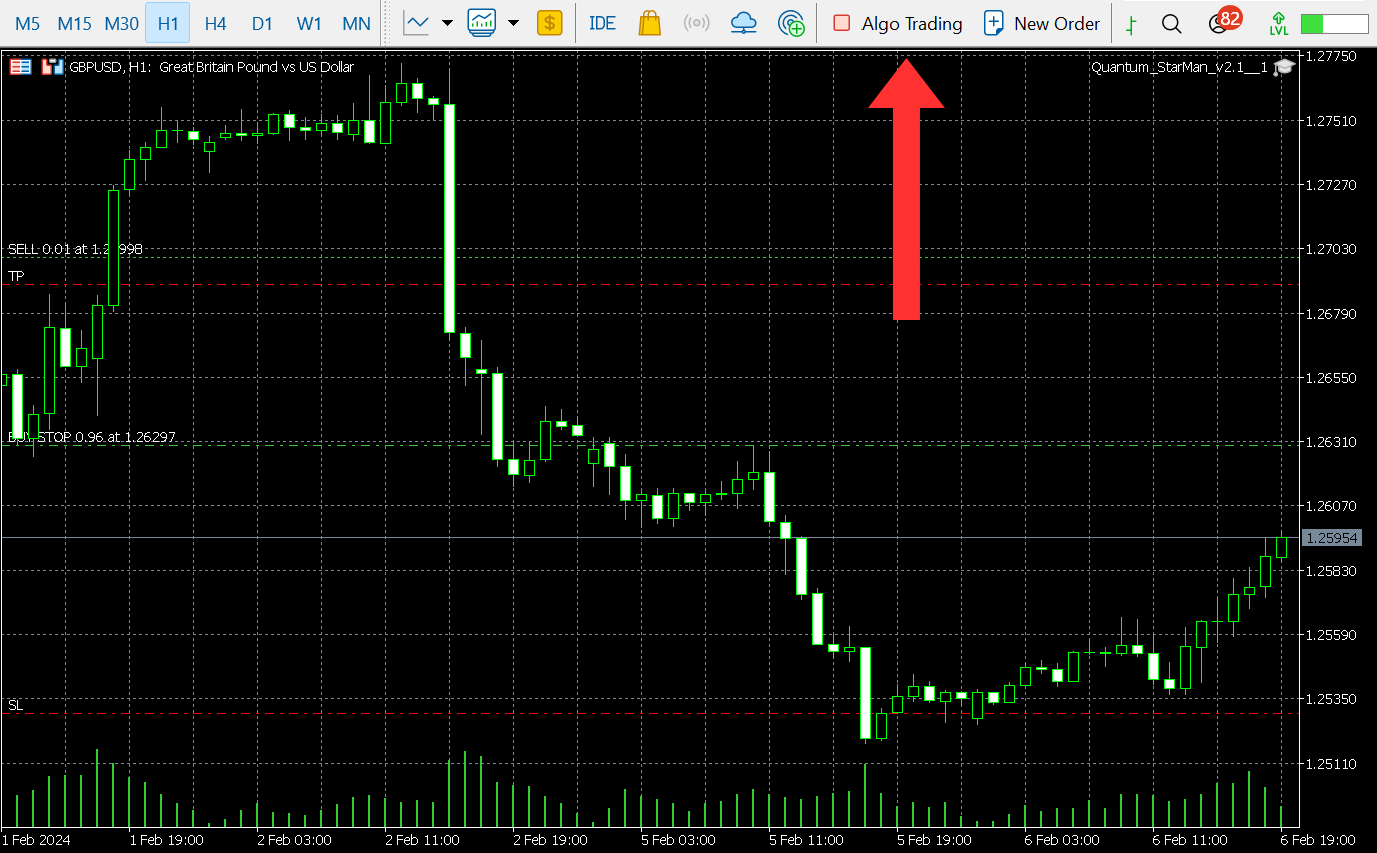
How to Update Quantum StarMan EA
In order to update your EA to the latest version, go to the “My Purchases” tab in the Metatrader terminal and press the “Update” button.
If the EA runs on VPS, you need to migrate again the updated version to the VPS.
- Open the Navigator window on your Metatrader ( CTRL+N)
- Click on the “My Purchases” tab
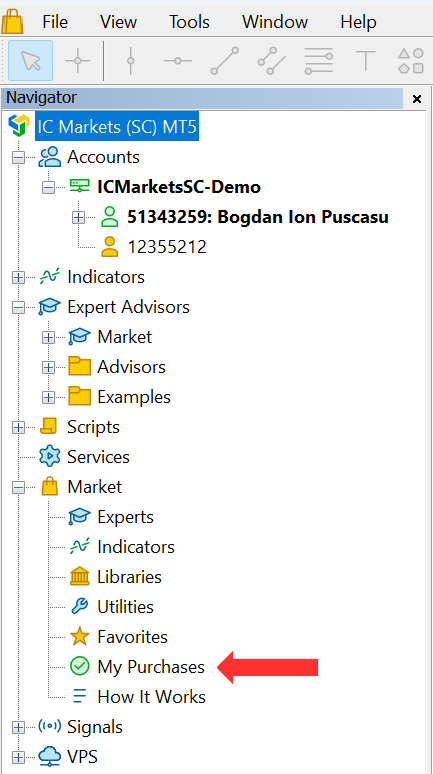
3. Click the “Update” button
4. Reattach the new EA version to the chart so the new configuration/settings will apply
5. If the EA runs on VPS from MQL5, you need to migrate again the updated version to the VPS
FAQs
Q: How can I ensure Quantum StarMan MT5 runs correctly on my chart?
A: Check the top right corner of the chart to see if the EA name is displayed and the Algo/Auto trading is activated.
Q: Can I use Quantum StarMan MT5 for Prop Firm to pass the challenge?
A: No, you can’t use Quantum StarMan MT5 to pass Prop Firms’ challenges because it utilize a grid system.
Q: Is there a demo available?
A: You can download the demo and backtest using the Strategy Tester.
Q: I’ve set everything up. Why doesn’t my EA place any trades?
A: First, please make sure you have Algo/Auto/Live Trading Activated. If Algo trading is activated and the EA still doesn’t place any trades, please contact us to help you identify the issue.
Q: Can I close the EA and open it?
A: No, you can’t close and open the EA, as it would affect ongoing trades and affect the entire strategy that the EA is based on.
In order to work correctly the EA should run 24/7 and we recommend using a VPS.
Q: How can I update the EA to the latest version?
A: In order to update your EA to the latest version, go to the “My Purchases” tab in the Metatrader terminal and press the “Update” button.
If the EA runs on VPS, you need to migrate again the updated version to the VPS.
Q: Can I use fixed lots?
Yes, you can use fixed lots.
Quantum StarMan MT5 allows you to choose from 5 different modes in which the lots are calculated.
Recommended Brokers
For the best performance with Quantum StarMan MT5, I highly recommend using an ECN, Raw, or Razor account with a broker that offers very low spreads. ECN accounts provide direct access to the market, which can result in faster execution and better pricing.
Some brokers that are known to work well with my EAs are IC Markets and Pepperstone, especially their Raw and Razor accounts, which offer competitive spreads.
Using the right broker account can make a significant difference in your trading results, so choose wisely and trade with confidence!
IC Markets is an excellent broker, especially for traders who prefer ECN accounts with low spreads. The Raw account option offers tight spreads, which is great for those who trade with Expert Advisors. The execution speed is impressive, and I’ve experienced minimal slippage. Overall, IC Markets’ Raw account is a solid choice for traders looking for top-notch trading conditions and competitive pricing.
You can open an IC Markets account by following this link.
Recommended Broker which offers 1:500 leverage for EU-based customers (with IC Markets trading conditions)
IC Trading is a reputable brokerage firm that specializes in providing comprehensive trading services in the Forex and CFD markets. The company is authorized and regulated by the Financial Services Commission (FSC) of Mauritius, under license number GB21026834, ensuring a secure and transparent trading environment.
Competitive Trading Conditions
IC Trading offers some of the most competitive trading conditions in the industry. The broker provides CFDs in Forex with spreads starting as low as 0.0 pips, creating an excellent trading environment for both beginners and professionals. The servers located in the NY4 data center help eliminate delays, ensuring fast and efficient transaction processing, which is crucial for effective trading.
Account Types
IC Trading offers three distinct types of accounts to cater to various trading needs:
- Standard Account: Features no fees and spreads starting from 0.8 pips, ideal for discretionary traders.
- Raw Spread Account: Offers ultra-tight spreads starting from 0.0 pips with a commission of $3.5 per trade, suitable for scalpers and expert traders. (Mandatory for best performance with Quantum StarMan)
- Islamic Account: A swap-free account designed for traders who cannot earn or pay interest due to their religious beliefs.
Demo Account
To help traders familiarize themselves with the platform and trading conditions, IC Trading provides a demo account. This feature allows users to test the services and develop their trading strategies without risking real money.
You can open an Ic Trading account by following this link.
Recommended Broker for US based customers
Coinexx is a brokerage firm that primarily focuses on providing trading services in the forex and cryptocurrency markets. It distinguishes itself with its commitment to offering high leverage options, tight spreads, and a no-restriction trading environment that appeals to a wide range of traders, from beginners to seasoned professionals. Coinexx allows trading across a broad spectrum of instruments, including major and minor forex pairs, cryptocurrencies, commodities, indices, and more.
One of the key features of Coinexx is its user-friendly and advanced trading platforms. Traders have access to platforms like MetaTrader 4 and MetaTrader 5, which are renowned for their analytical capabilities, customizable charts, and algorithmic trading support through Expert Advisors (EAs). These platforms are available on desktop, web, and mobile versions, ensuring traders can manage their portfolios and trade from anywhere at any time.
Coinexx is also known for its commitment to providing a transparent and secure trading environment. It employs robust security measures to protect client funds and personal information. Additionally, the broker offers fast execution speeds and claims to have no requotes, ensuring trades are executed at the best possible prices.
The broker prides itself on offering a seamless account opening process, with no KYC requirements, allowing for greater privacy and quick access to trading activities. Coinexx supports deposits and withdrawals with cryptocurrencies, which emphasizes its focus on modern and efficient banking solutions.
It’s essential for potential clients to consider Coinexx’s regulatory status and understand the risks involved in trading with high leverage. As with any brokerage, doing thorough research and reading reviews from other traders can provide valuable insights into the broker’s reliability and the quality of its services.
You can open an Coinexx account by following this link.
Recommended VPS Services
Running an Expert Advisor (EA) for forex trading on a Virtual Private Server (VPS) offers several significant advantages.
- A VPS provides uninterrupted 24/7 connectivity to the trading platform, ensuring that the EA can execute trades even when your personal computer is turned off or experiencing connectivity issues. This eliminates the risk of missed trading opportunities due to technical glitches
- VPS servers are specifically designed for low latency, which can result in faster trade execution and reduced slippage.
- The security of a VPS is also noteworthy, as it safeguards your trading activities from potential malware or virus attacks that might affect your personal computer.
By isolating your trading operations on a VPS, you can achieve greater stability, reliability, and security for your forex trading activities.
Commercial Network Services stands out as a highly reputable VPS hosting company widely embraced by Forex traders due to its exceptional reliability and performance.
- Their servers offer minimal lag, allowing rapid reactions to market changes.
- Compatibility with Windows 64-bit systems, Windows, Linux, Mac, and mobile devices.
- Continuous application operation ensures trading is uninterrupted.
- The package includes free antivirus screening, automatic backups, security updates, and disk defragmentation.
- Dual firewall setup, packet inspection, and anti-intrusion measures enhance security.
- 24/7 customer support for a seamless user experience.
Get your Commercial Network Services Traders VPS here.